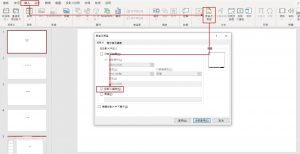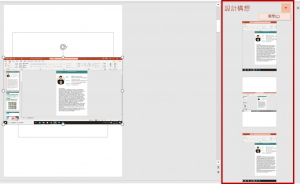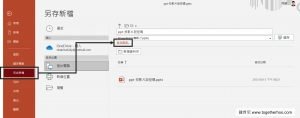一、建立動畫GIF功能位置
PPT建立GIF檔案的功能位在檔案/匯出/建立動畫GIF
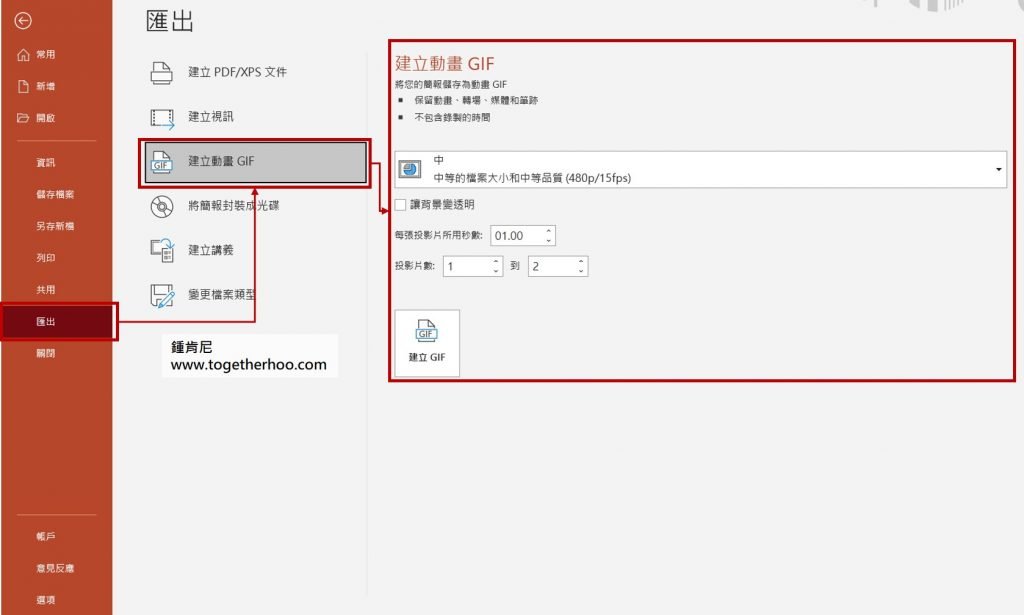
二、使用PPT簡報建立動畫GIF範例
(一)範例畫面
這裡會用一個簡單的圖形物件,加上縮放的動畫做示範。物件的動畫效果如下:
(二)輸出GIF的可調選項
A. 輸出的畫質
B. 背景是否設為透明:背景透明就是類似png的效果。
C. 每張投影片所用秒數:在輸出的GIF檔中,每張投影片為持續的時間
D. 要輸出哪幾張投影片
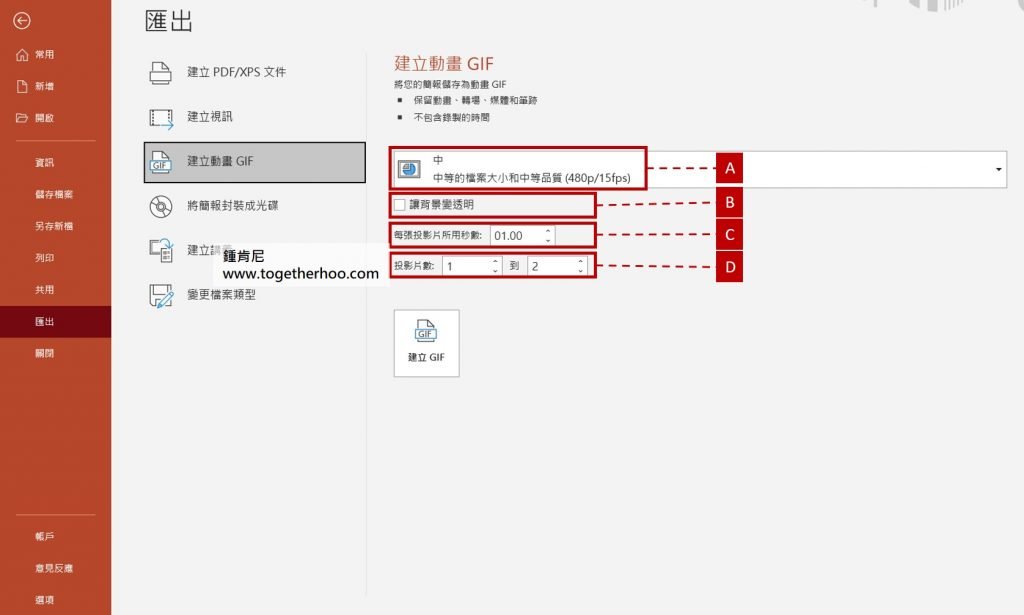
(三)設定螢幕畫質
預設畫質是中,如果要畫質高一點就可以在這邊做調整。
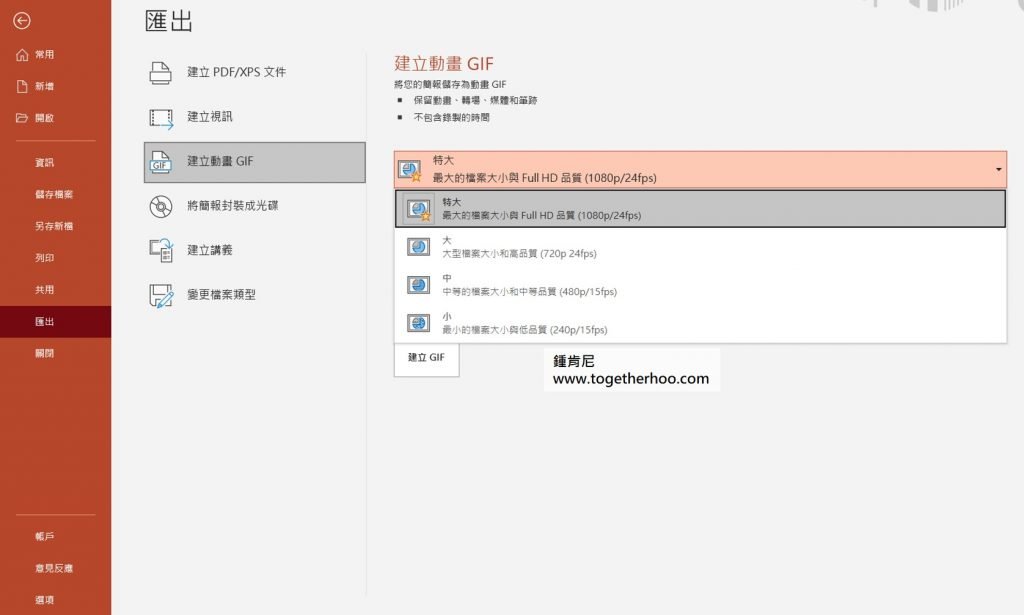
(四)輸出GIF
輸出選項都設定好之後,就可以點選建立GIF檔輸出。
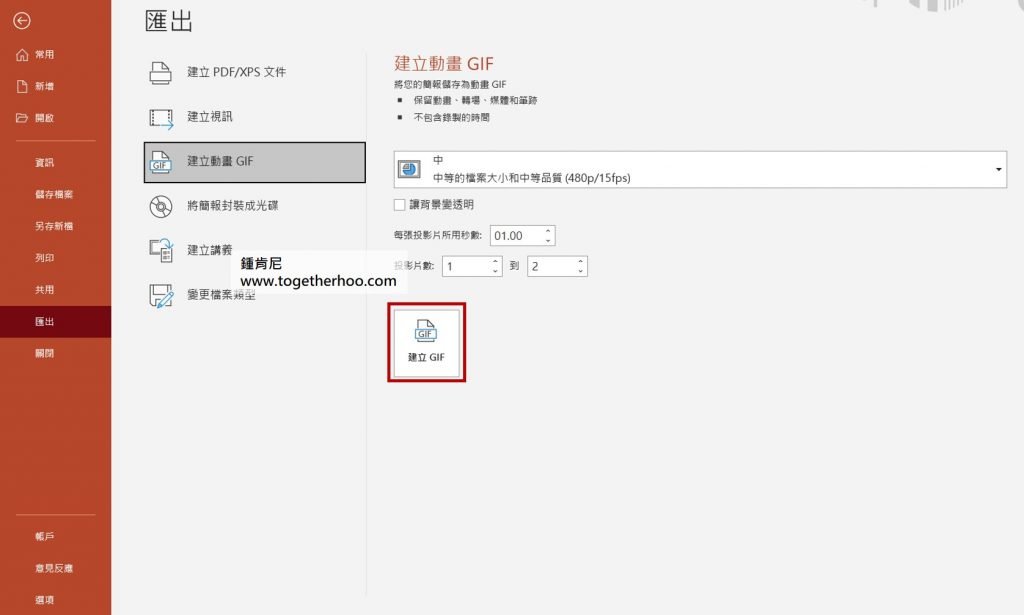
三、建立動畫GIF成果
(一)輸出GIF
點下圖可以看GIF的輸出效果
(二)輸出背景為透明的GIF
勾選讓背景透明,然後再輸出
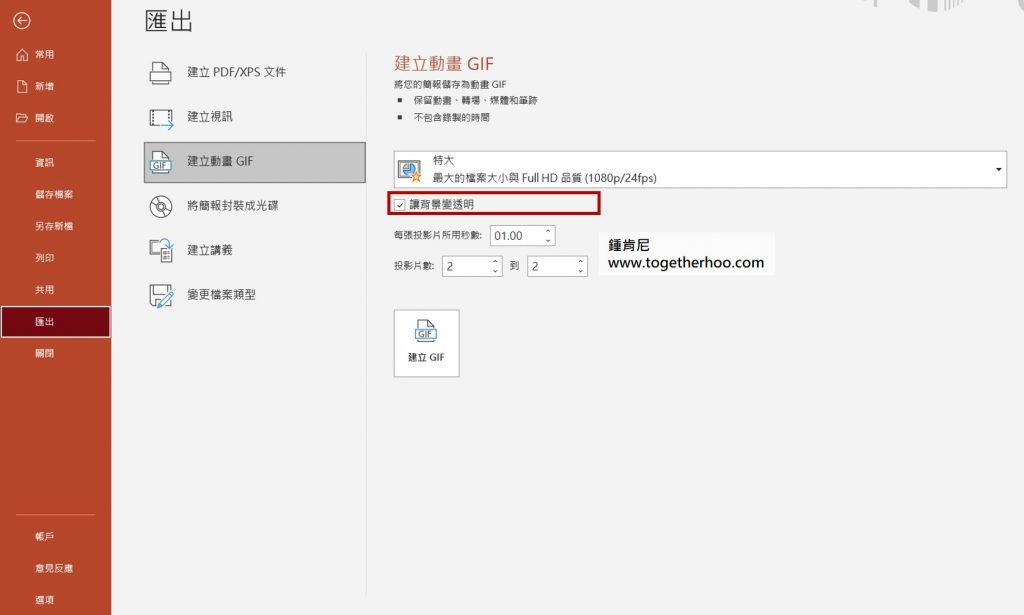
點下圖可以看GIF的輸出效果

小額支持鍾肯尼
如果我的文章有幫助到你,歡迎你點這裡開啟只要40元的小額贊助連結,可以贊助我一杯咖啡錢;我會更有動力繼續寫作,幫助大家解決更多問題。